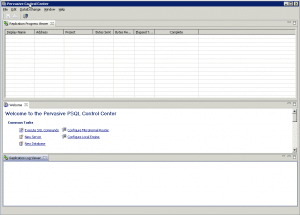This happened a few days after a new installation I did on Windows Server 2003 (Pervasive Server 6 user v11, DataExchange v4) and one XP workstation (Pervasive Workgroup Engine v11, DataExchange v4). The first days everything looked and worked as it should. PCC opens and shows all tables and synchronizations. But one day PCC started taking a long time starting and the GUI was all messed up, see screenshot
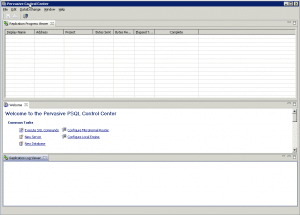
PCC v11 GUI all messed up
This view is the only one I can access. I could not open other panes and when trying to ‘Initiate replication’ the GUI reported that no Engine was running (which it was – replication still worked when I checked from the workstations synchronizing with the server)
So how do we fix it? The solution for us was to force PCC to reinitialize. Here is what we did:
1. Open the file pcc.ini in a text viewer, normally at: “C:Program Files\Pervasive Software\PSQL\bin\pcc.ini”
2. Check the ‘Data’ section in the pcc.ini. Here is a path to the PCC working directory
3. Go to the location of the PCC working directory and rename it, eq from workspace to workspace-old
4. Start PCC
For us this fix is not always permanent – it happens that we have to do this again after a few months on the Windows Server 2003. The XP machine has so far never needed this fix again