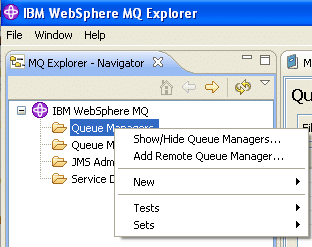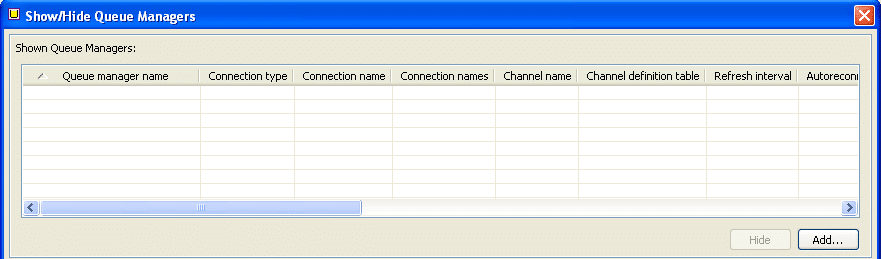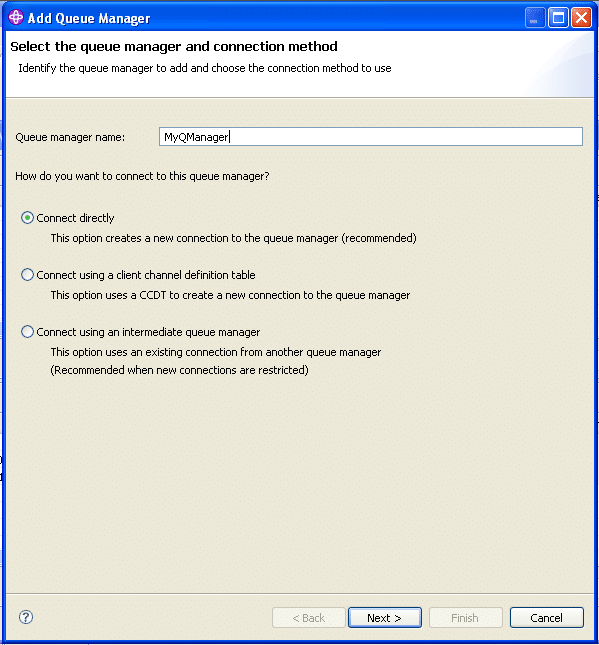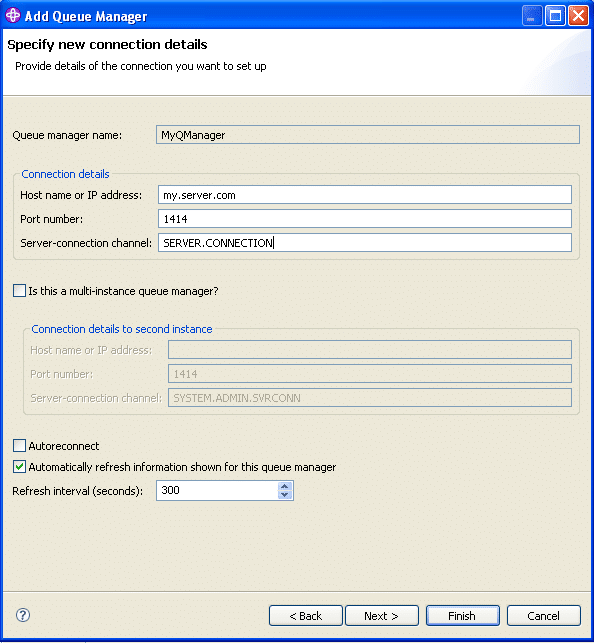Here is my cheat sheet for IBM Websphere 5.3 command line/runmqsc commands:
Start MQSC
runmqsc <qmanager>
MQSC:show queue information
display q(<qname>)
MQSC:remove all messages from queue
clear ql(<qname>)
MQSC:enable trigger on queue
alter ql(<qname>) trigger
MQSC:disable trigger on queue
alter ql(<qname>) notrigger
MQSC:show process information
display process(<process>)
Using runmqsc in a script
echo "dis q(*)" | runmqsc <qmanager>
This vill display all queues (‘dis q(*)’) on the qmanager <qmanager>
Using the q (ma01) program to distribute messages from one queue to two queues
q -m QMGR -I TEST.DISTLIST.IN -o TEST.DISTLIST.OUT1 -o TEST.DISTLIST.OUT2